(**NOTE: This will not work with iTunes purchased songs)
Step 1
On your PC go to your Control Panel, Folder Options, then click on the View tab. Here uncheck "Hide Extensions for known file types"
Step 2
You can close your Control Panel and now open iTunes. If you do not see "Ringtones" as shown in the image below, click on Edit / Preferences / General / then check the box that says "Ringtones"

Step 3
Now go to Edit / Preferences / and check the box that says "Copy files to iTunes Music folder when adding to Library, click OK.
Step 4
Now pick a song that is in you iTunes library

Right click on the song and select "Get Info". Go to the "Options" tab and look for where is shows "Start Time" and "Stop Time".

Change the start and stop times to what you want the ringtone to be. Do not make the song any more than 30 seconds long or it will not work. Make sure both Start time and Stop time Boxes are checked then click OK.
Step 5
Play the song you just created to make sure it starts and stops at the times you selected. If everything is OK, right click on the song and select "Create AAC Version"
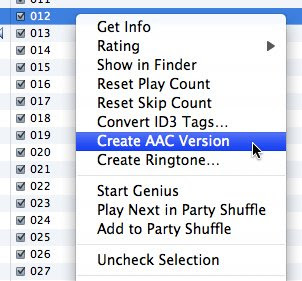
You will now find in your song list the same song, but only 30 seconds long!
Step 6
Drag and drop the 30 second song to your desktop. It should appear as "yoursong.m4a"

Right click on the song and select rename. Change "a" in .m4a to an "r" so it appears as "yoursong.m4r" See how the icon changes to "ring"? Your looking at your very own ringtone!!

Step 7
Now we need to get it back to iTunes so we can get it on your iPhone. To do this you can't just drag and drop it back to iTunes. 1st delete the 30 second song that still is showing in the iTunes song list. Highlight it, press "del" and select "Move to recycling bin" from the pop up. Go back to your new ringtone on your desktop and double click on it. This will open it with iTunes. Plug in your iPhone and select "Sync". The ringtone is now in your iPhone!!!!
Step 8
Your ringtone is done but there is one more thing we have to do. The original song you chose is still in iTunes with a start and stop time of 30 seconds. So just right click on the song, select "Get Info" and just un-select the start and stop time check boxes. Hit OK, and the song is back to normal play.
Enjoy your new Ringtone and stay iTuned for more!!!
Tidak ada komentar:
Posting Komentar