Stay iTuned for more!!!
Sabtu, 31 Januari 2009
How To Jailbreak NEW 2.2.1 Firmware For iPhone,iPhone 3G & iPod Touch 1st Gen
Stay iTuned for more!!!
Jumat, 30 Januari 2009
**UPDATE** 2.2.1 Firmware Jailbreak
Close the stable door!
This is the low down on our tools for use with the 2.2.1 firmare from Apple, read the whole post in full before attempting anything. Please note that the Windows version of QuickPwn has been updated to version 2.2.5-2
- GOLDEN RULE: If you have a 3G iPhone running 2.2 firmware and you want to keep your ability to use yellowns0w (or the option to use it in the future) do NOT use QuickPwn, and do not use the official ipsw or the iTunes update process without using PwnageTool.
- Yellowsn0w will NOT work with the baseband version (02.30.03) that is present in the recent 2.2.1 update. If you want to use Yellownsn0w you will need to create and restore using a custom .ipsw that will allow you to update safely to 2.2.1 without applying the 02.30.03 baseband update. You’ll then have a 3G iPhone running 2.2.1 with an older baseband version that is still vulnerable to yellowsn0w, following these steps ensures that yellowsn0w will still operate.
- Please read all parts of this post before downloading and using these tools.
- Read items 1, 2 and 3 again and again.
- At the bottom of this post are the bittorrent files for the latest versions of PwnageTool and QuickPwn.
- These apps are suitable for the recent 2.2.1 release.
- The Yellowsn0w version has been updated to 0.9.7. Yellowsn0w is available from Cydia or Installer - this version allows compatibility with pwned 2.2.1 system (not baseband). Again„ remember 0.9.7 yellowsn0w DOES NOT WORK WITH 2.2.1 (02.30.03) directly - you need to be running a ‘pwned’ version of 2.2.1 which didn’t upgrade the baseband during the restore/upgrade.
- Users of OS X 10.5.6 will be unable to use DFU mode correctly, please see the note towards the end of this post to easily fix this issue.
Baseband 101
The ‘baseband’ is the generic name given to the internal components of the iPhone that handle the phone calls and Internet access. This ‘baseband’ is a tiny and unique independent computer system that runs inside your iPhone, it is separate to the main system that handles the applications (such as email and google maps) and it talks to the main part of the phone over an internal communications network. Think of it like a cable modem or other peripheral that is attached to your home PC that needs occasional updates. When a software update is released and presented to you within iTunes the baseband is sometimes updated (to fix bugs or add new features). The 2.2.1 update for the iPhone 3G contains such an update, so running the vanilla updater straight away with iTunes will reprogram and update the baseband. This could be bad for certain people, depending on your ultimate aim.
SIM Free/SP Unlocked/Factory Unlocked iPhone 3G
This applies if you bought your iPhone 3G for $$$$$$$. This model of iPhone 3G doesn’t have an Service Provider lock (aka factory unlocked) and you are able to put any SIM card into the phone and get service. Your phone is already unlocked so you do not need to worry about baseband updates, simply upgrade to 2.2.1 using iTunes and then use QuickPwn to Pwn and Jailbreak. This will add Cydia and Installer too.
Locked iPhone 3G - Preserve Baseband
This applies if you have a locked iPhone 3G and you wish to update to 2.2.1 but preserve the iPhone’s current baseband software. Preserving the baseband will ensure that you can still use “yellowsn0w” the iPhone 3G unlock application. To upgrade your phone to 2.2.1 and preserve the state of the baseband you need to create a custom .ipsw with PwnageTool. This custom .ipsw will not contain the baseband update but of course will still give you any new stuff from 2.2.1
There are plenty of tutorials about this process on the web, but PwnageTool contains intuitive graphics and easy to follow prompts that should have you up and running in no time at all. Please note: PwnageTool is only available for Mac OS X.
Locked iPhone 3G
If you are using your iPhone with one carrier and have no interest in the possibility of an iPhone 3G unlock in the near future then just restore or upgrade to 2.2.1 using iTunes and use QuickPwn to Jailbreak and add Cydia and Installer.
iPhone 2G (1st Generation)
Update or Restore your iPhone 2G with iTunes then run QuickPwn to do the magic, ‘nuff said, you don’t need to worry about anything.

iPod Touch 1G (Original iPod Touch)
Update to 2.2.1 with iTunes and run QuickPwn.
iPod Touch 2G (New iPod Touch)
Sorry, no support at this time, but Redsn0w is being actively researched and developed.
Fixing DFU mode on 10.5.6
As noted previously OS X 10.5.6 introduced a bug that affected the use of DFU mode. with some Macs. There have been previously published hacks and techniques to fix this, but here is another method that can be used to temporarily restore DFU functionality in order to use QuickPwn or PwnageTool.
- You will need an account with ADC (Apple Developer Connection) this is free and takes a few minutes to sign up, you should read the terms and conditions carefully and you should only sign up if you are thinking of developing applications in the future - http://developer.apple.com/mac/
- Download the disk image “IOUSBFamily-315.4-log.dmg” for Mac OS X 10.5.5 Build 9F33” (yes, that is a “5” in 10.5.5 - this is a developer debug package of the USB kernel extension).
- Unplug non-vital USB equipment, such as external DVD writers, USB scanners, USB mass storage devices, at the most leave a Keyboard and Mouse connected.
- Install IOUSBFamily-315.4.1.pkg from within the disk image
- Reboot your system!
- Perform necessary DFU activity with QuickPwn or PwnageTool.
- Download the disk image “IOUSBFamily-327.4.0-log.dmg” for Mac OS X 10.5.6 Build 9G55”
- Intall IOUSBFamily-327.4.0.pkg from within the disk image
- Reboot your system!
- Reattach your USB peripherals.
Official Bittorrent Releases -
- PwnageTool 2.2.5 for Mac OSX is here SHA1 Sum - 8fe2f20c00f48b37d8262d6872a12166c6e165ba
- QuickPwn 2.2.5 for Mac OSX is here SHA1 Sum - 2f1353242ef10dc408e95786643e497fcd04e4ea
QuickPwn 2.2.5 for Windows is here SHA1 Sum - <release deleted use 2.2.5-2 instead>
QuickPwn 2.2.5-2 for Windows is here SHA1 Sum - 82aae63218316af42e4fa20f8c69d9eb4fe9d4ee
Unofficial Mirrors
The following links are unofficial download mirrors, you download these at your own risk, we accept no responsibility if your computer explodes or if it becomes part of a NASA attacking botnet or even worse if your hands fall off mid-way during the use of these archives. We do not check these links or archives and we accept no responsibility with regard to the validity of the files, or with other content these links provide or with the content that is on the linked site. Always check the published SHA1 sums. We would prefer that you downloaded the official bittorrent release that is linked above, but you are welcome to try these if you really must. Mirror owners should email direct links only to blog@iphone-dev.org , please don’t place mirrors in the comments as they will be deleted.
Mac PwnageTool
- http://iphone-dev.fgv6.net/PwnageTool_2.2.5.dmg
- http://iphone.schwarzmetall.cn/PwnageTool_2.2.5.dmg
- http://rabstalk.bplaced.net/mirrors/PwnageTool_2.2.5.dmg
- http://jmcoon.net/PwnageTool_2.2.5.dmg
- http://downloads2.ipod.backshot.eu/PwnageTool_2.2.5.dmg
- http://www.iphone-storage.de/PwnageTool_2.2.5.dmg
- http://miphone.ca/iphone-dev/PwnageTool_2.2.5.dmg
Mac QuickPwn
- http://iphone-dev.fgv6.net/QuickPwn_2.2.5.dmg
- http://iphone.schwarzmetall.cn/QuickPwn_2.2.5.dmg
- http://rabstalk.bplaced.net/mirrors/QuickPwn_2.2.5.dmg
- http://jmcoon.net/QuickPwn_2.2.5.dmg
- http://www.iphone-storage.de/QuickPwn_2.2.5.dmg
- http://downloads2.ipod.backshot.eu/QuickPwn_2.2.5.dmg
- http://miphone.ca/iphone-dev/QuickPwn_2.2.5.dmg
Windows QuickPwn
- http://miphone.ca/iphone-dev/QuickPwn225-2.zip
- http://foskarulla.com/QuickPwn-225-2.zip
- http://downloads2.touch-mania.com/QuickPwn-225-2.zip
- http://www.applei.ph/devteam/QuickPwn-225-2.zip
- http://phonenews.com/phones/gsm/apple/QuickPwn225-2.zip
- http://rabstalk.bplaced.net/mirrors/QuickPwn-225-2.zip
- http://www.evil-crew.de/QuickPwn-225-2.zip
- http://daniel14.com/QuickPwn-225-2.zip
Stay iTuned for more....
**UPDATE** Unofficial Jailbreak 2.2.1
A modified version of QuickPwn (Windows only) has surfaced. A Russian by the name of Vortex, created a bundle that allows QuickPwn to work with the new firmware.
This is not an official release by the iPhone-Dev team, but it does works.
As a reminder, if you have your 3G iPhone unlocked with yellowsn0w, DO NOT upgrade to 2.2.1 in order to jailbreak. You will need to upgrade using a custom firmware with Pwnage Tool (once its updated to work with 2.2.1) in order to keep your unlock.
QuickPwn 2.2.1 (unofficial)
QuickPwn Guide
posted by iPod Touched at: 5:19 pm
Thanks QuickPWN guys!!
Now, as a side note, from what I've read here, if your iPhone is a 3G, stay away from this unofficial update....for now.
As usual, stay iTuned for more to come!!

Kamis, 29 Januari 2009
How to make Ringtones from MP3's for your iPhone 3G
(**NOTE: This will not work with iTunes purchased songs)
Step 1
On your PC go to your Control Panel, Folder Options, then click on the View tab. Here uncheck "Hide Extensions for known file types"
Step 2
You can close your Control Panel and now open iTunes. If you do not see "Ringtones" as shown in the image below, click on Edit / Preferences / General / then check the box that says "Ringtones"

Step 3
Now go to Edit / Preferences / and check the box that says "Copy files to iTunes Music folder when adding to Library, click OK.
Step 4
Now pick a song that is in you iTunes library

Right click on the song and select "Get Info". Go to the "Options" tab and look for where is shows "Start Time" and "Stop Time".

Change the start and stop times to what you want the ringtone to be. Do not make the song any more than 30 seconds long or it will not work. Make sure both Start time and Stop time Boxes are checked then click OK.
Step 5
Play the song you just created to make sure it starts and stops at the times you selected. If everything is OK, right click on the song and select "Create AAC Version"
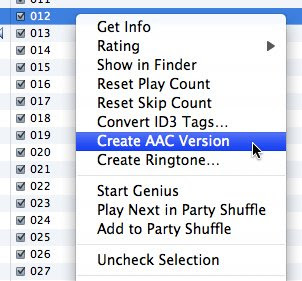
You will now find in your song list the same song, but only 30 seconds long!
Step 6
Drag and drop the 30 second song to your desktop. It should appear as "yoursong.m4a"

Right click on the song and select rename. Change "a" in .m4a to an "r" so it appears as "yoursong.m4r" See how the icon changes to "ring"? Your looking at your very own ringtone!!

Step 7
Now we need to get it back to iTunes so we can get it on your iPhone. To do this you can't just drag and drop it back to iTunes. 1st delete the 30 second song that still is showing in the iTunes song list. Highlight it, press "del" and select "Move to recycling bin" from the pop up. Go back to your new ringtone on your desktop and double click on it. This will open it with iTunes. Plug in your iPhone and select "Sync". The ringtone is now in your iPhone!!!!
Step 8
Your ringtone is done but there is one more thing we have to do. The original song you chose is still in iTunes with a start and stop time of 30 seconds. So just right click on the song, select "Get Info" and just un-select the start and stop time check boxes. Hit OK, and the song is back to normal play.
Enjoy your new Ringtone and stay iTuned for more!!!
**UPDATE** RE: Firmware 2.2.1
Downgrade firmware 2.2.1 to 2.2
Posted by: QuickPWN Jan/28/2009
Many users have accidentally upgraded to firmware 2.2.1 on their devices and they have lost their jailbreak. People repeatedly keep asking how to downgrade firmware 2.2.1 to 2.2 in the QuickPWN Forums.
vicon-sd posted a great guide on how to downgrade in the forums at this topic:
Upgraded to 2.2.1? Here’s how to downgrade!
Here is how you can downgrade from firmware 2.2.1 to 2.2:
* Connect your iPhone to your Mac or PC and select your iPhone from the list of devices in iTunes. If things had gone horribly wrong while hacking your iPhone and iTunes does not detect your iPhone then you will need to put it in DFU (Device Firmware Upgrade) mode.
o You can follow these steps to put your iPhone in DFU mode (this is required only if iTunes does not recognize your iPhone):
+ Connect your iPhone to your computer.
+ Turn iPhone off.
+ Hold power and home together for 10 seconds (exactly).
+ Release power but keep holding home until the computers beeps (observed on a PC) as a USB device is recognized.
+ A few seconds later iTunes should detect your iPhone.
* In the Summary Tab, Hold down Option and press the “Restore” button. If you are using Windows hold down Shift and press the Restore button. (This is an important step as just pressing the “Restore” button will result in restoring your iPhone with the latest firmware which is firmware 2.2 currently, by holding down Option in case of Mac or Shift in case of Windows, allows you choose the firmware file that you want to downgrade to.)
After restoring download QuickPWN from http://www.quickpwn.com/downloads and use it to jailbreak your firmware 2.2.
This information was provided by the QuickPWN team at http://www.quickpwn.com/
Thanks guys!!
Here is also a video from MuscleNerd of the Dev-Team regarding 2.2.1
Stay iTuned for more 2.2.1 firware updates!

Rabu, 28 Januari 2009
The 5 Column Springboard
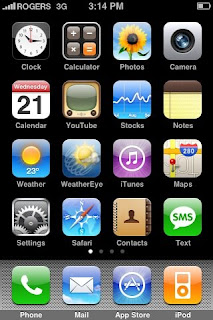
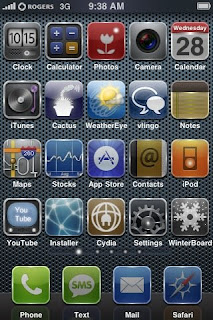
Step 1
Launch Cydia using your iDevice
Step 2
Select "Manage" then "sources"
Step 3
Add the following source: cy.sosiphone.com
Step 4
Select the source then do a search for five-column springboard. It will look like this:
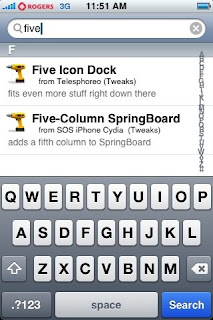
Step 5
Select and install it
Step 6
Power cycle your iDevice and your done.
The only 2 things that will change is obviously the 4 column to a 5 column springboard and when you move icons they will not wiggle. This is to cut down on lag as that could potentially be a lot of wiggling icons.
To remove the 5 columns springboard, simply uninstall the patch via Cydia.
***Note***
The above is the easiest way to get this patch installed. There is a manual way to do it using WinSCP and your SSH. You should also keep in mind this is the original release of the patch and is a beta. You can get more info on this using this link
http://www.iphonedownloadblog.com/2009/01/08/install-five-column-springboard/
Special thanks to Sakurina, the guy behind five-column SpringBoard!
Stay iTuned for more soon!!!!

Selasa, 27 Januari 2009
Firmware 2.2.1 Released
DO NOT UPDATE to the new firmware UNTIL the iPhone-Dev team updates QuickPwn and Pwnage Tool.
This update contains bug fixes and improvements, including the following:
* Improved stability of Safari
* Fixed bug where photos saved from Mail would not display correctly
* Fixed bug where some Apple Lossless (ALAC) files would skip during playback

How to get .ipa files on your iPhone 3G 2.2
Now the fun begins!
Want those cracked games and applications you have been dying to get on your iPhone, read on....
Step 1
Connect your iDevice to your PC, launch iTunes and download any free application to your iPhone from the App Store.
Step 2
Go to this link and download the MobileInstallation 2.2 file or copy and paste the following link into a new browser:
http://rs422.rapidshare.com/files/166556218/MobileInstallation_2.2_by_dpi295.rar
Save the file on your PC Desktop
Another way to get this file in on the iPhone itself launch Cydia select Manage at the bottom of the screen, select Sources, select edit (top right hand corner), select add (top left hand corner) and add this source http://iphone.org.hk/apt/. Once added, select the new source and do a search for mobileinstallation. You will find a patch that looks like this:

Step 3
On your iPhone go to settings / general / auto-lock / never
You can change this back to your preferred setting when you are done.
Step 4
Select Toggle SSH on your iDevice and enable it
Step 5
Launch and login to WinScp
Step 6
From the WinSCP home page click back

3 times until you see the folder "system". The screen will look like this

The path I want you to take is system / library / privateframeworks / mobileinstallation.framework
Step 7
In this folder you are going to see a file by the name of MobileInstallation. This is the file you need to replace with the one you downloaded to your desktop in Step 2. Drag and drop the file from your desktop to WinSCP. You will get a message asking if you want to copy MobileInstallation, select yes. You may also get a message asking if you want to "Override", select yes. The file is now replaced.
Step 8
In WinSCP right click on MobileInstallation and go to properties. Change the permissions to 0775 as illustrated below:

Click back once so you can see the mobileinstallation.framework folder. Right click on the folder and go to properties. Change the permissions here to 0755 as well and check the box for "Set Group, Owner and Permissions recursively" as shown below:

Step 9
Power cycle your iDevice
Congratulations!! You iPhone is now enabled to read .ipa files!!!!!!
So let's put an .ipa on your iPhone:
Step 1
iTunes should already be launched so take your .ipa file and drag and drop it to the iTunes application area. Give it time to populate. When it is done you will see the .ipa icon on the screen just like the screenshot below:

Step 2
Click on Sync and your done!
Have fun with your .ipa's and stay iTuned for more iPhone updates, tips and tricks to take full advantage of you iDevice!!!
How to make changes and take control of your iPhone 3G 2.2
Step 1
Ok, the 1st thing you need is an interface for you PC and iPhone. The easiest program is WinSCP which you can find by clicking HERE or copy and past this link--- http://www.soft82.com/download/windows/WinSCP ---in a new browser.
Step 2
Install Win SCP
Step 3
Now you need to set up WinSCP so it can interface with your iPhone / iPod Touch. To do this you will need you iDevice's IP Address. To locate the IP address usign your iDevice go to setting / Wi-Fi / choose your network / and there is your IP Address. Write it down. Launch WinSCP and you will get a window that looks like this:

In the "Host Name" field, enter your IP address
In the "User Name: field, enter "root"
In the "Password" field, enter "alpine"
Make sure in the Protocol Section that SFTP is selected and there is a check mark for "Allow SCP Fallback"
Click "SAVE" and name your connection something like "My iPhone" or whatever you want.
Step 4
On the iDevice, open Cydia. Do a search for Toggle SSH and Automatic SSH and install them.
Step 5
Again on the iDevice, go to Toggle SSH which has an icon that looks like this:
Launch it, and click on enable. The screen will not do anything except the enable button will light up for a second.

Step 6
Launch WinSCP and login. Remember, the password is "alpine". You will then see a screen that looks like this:

The right of the screen shows folders in your iDevice. The left side is your PC.
You are now ready to install cracked games and applications to your iDevice. These typically have a file extension of .ipa
My next post will give easy step by step instuctions to get those games and apps on your iDevice.
Stay iTuned!!!
How to Jailbreak your iPhone 3G 2.2
Step 1
Download Quickpwn by clicking on the following link HERE
Or copy and past the link below in a new browser
http://thepiratebay.org/user/iphonedev/
The link leads to a torrent site. If you don't know what that is. Google it!
Step 2
Connect your powered on iPhone / iPod Touch to your PC
Step 3
Launch iTunes
Step 4
Make sure you have the latest iPhone Firmware. At the time this is being posted, that would be 2.2
Step 5
Leaving iTunes on, launch QuickPwn
Step 6
Follow the QuickPwn instrcutions (if you make a mistake you can go back and do it again) There is timing involved in holding either the home or power buttons alone or at the same time for a small amount of time, so be prepared.
Step 7
Make sure you select Cydia and Installer to be added to your device Apps. You will need these for later.
Step 8
Power cycle your device and you are done!
The next post will give ways to take advantage of a Jailbroken iPhone / iPod Touch.
Stay iTuned!!!!